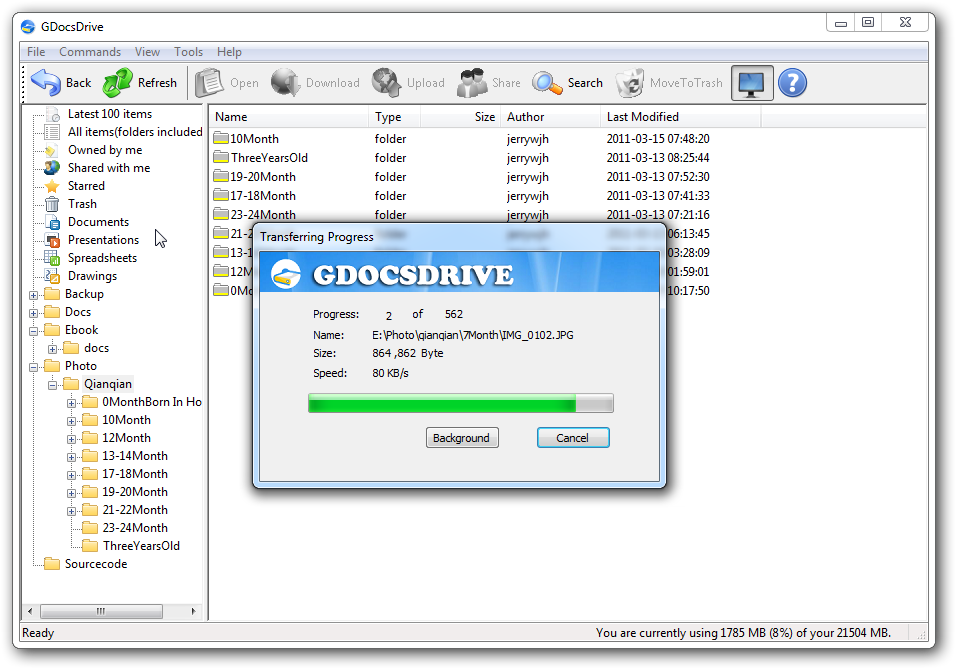Cloud backup files
One of the advantages of GDocsDrive, compared to Google Docs web pages, is that it greatly simplifies the cloud backup/uploading process. Google Docs offers 1GB of free cloud storage for any type of file, and you can get almost unlimited space at a very reasonable price, which makes Google Docs an ideal place to back up your whole computer. GDocsDrive greatly facilitates the uploading process. Select a folder, drag and drop it in the GDocsDrive window, and you are done! It’s just that easy.
The lengthy uploading process can run quietly in the background without keeping any web pages open or disturbing any current job you are working on.
There are several ways that you can upload:
The first and most convenient way, is to drag and drop. Drag your selected folders/files and drop them into the GDocsDrive window. GDocsDrive will handle all the complexity of the uploading process and free you up from the tedious job of manually uploading the files.
The second way is to copy the selected files/folders and then paste them into the GDocsDrive window, just like in Windows Explorer.
Thirdly, you can click the “upload” button or select “upload…” from the main menu. This will pop up a file selection dialog box which allows you to select the files to upload. Note: you cannot upload a folder through this third method.
You can also upload any file or folder directly from the desktop by right clicking it and selecting “GDocsDrive” ->”Backup to Google Docs”, then the selected file/folder will be uploaded to Google Docs in the background.
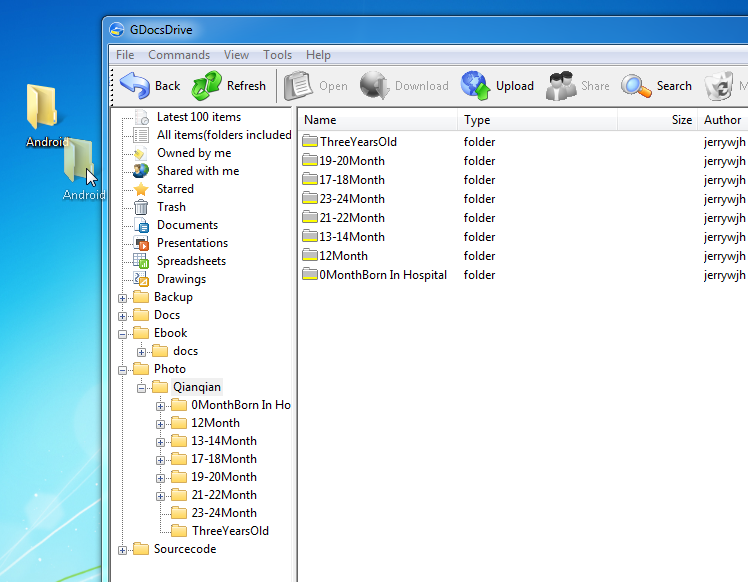
If you want the lengthy uploading process to run in the background, just click the “Background” button, and the whole window will be minimized to the system tray in the bottom-right corner of your desktop. Anytime you want to restore the GDocsDrive window, simply click the GDocsDrive icon in the system tray.